Why should I uninstall QuickTime?
On the 14th April 2016 it was announced that there are two new, critical vulnerabilities affecting QuickTime for Windows. Apple were informed of these vulnerabilities in November 2015 and Apple later advised that QuickTime would be deprecated on Windows.
Deprecated means that it should not be used because there is (or there will be) a better alternative, that should be used instead.
In other words Apple is no longer providing security updates for QuickTime on Windows. These vulnerabilities are never going to be patched.
So what’s the risk?
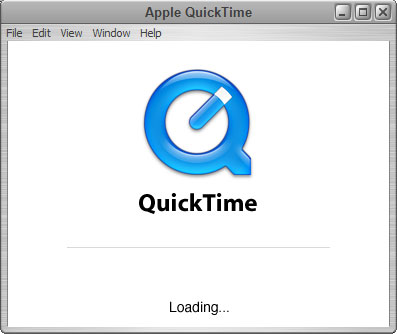 In order for these vulnerabilities to be exploited you would have to visit a malicious web page or open a malicious file. There are no active attacks against these vulnerabilities currently but that may change now that the announcements have been made. There will also be ever increasing risk as more and more unpatched vulnerabilities are found in the software. The only way to be protected against all current and future vulnerabilities is to uninstall QuickTime for Windows.
In order for these vulnerabilities to be exploited you would have to visit a malicious web page or open a malicious file. There are no active attacks against these vulnerabilities currently but that may change now that the announcements have been made. There will also be ever increasing risk as more and more unpatched vulnerabilities are found in the software. The only way to be protected against all current and future vulnerabilities is to uninstall QuickTime for Windows.
Details of the vulnerabilities can be seen on the following links:
http://zerodayinitiative.com/advisories/ZDI-16-241/
http://zerodayinitiative.com/advisories/ZDI-16-242/
Okay, so how do I uninstall QuickTime?
You need to open the Control Panel. If you are using Windows Vista or Windows 7 click on the start button, you should see the Control Panel option in the menu. Windows 8.1 users can open Control Panel by pointing to the upper-right corner of the screen, moving the mouse pointer down, and then clicking Search. Type Control Panel in the search box and then click Control Panel. Windows 10 users can right-click on the start button and click Control Panel.
When in the Control Panel click Programs then Uninstall a Program. Scroll through the list that appears and click on QuickTime. An uninstall option will appear at the top, select this option and follow the prompts.


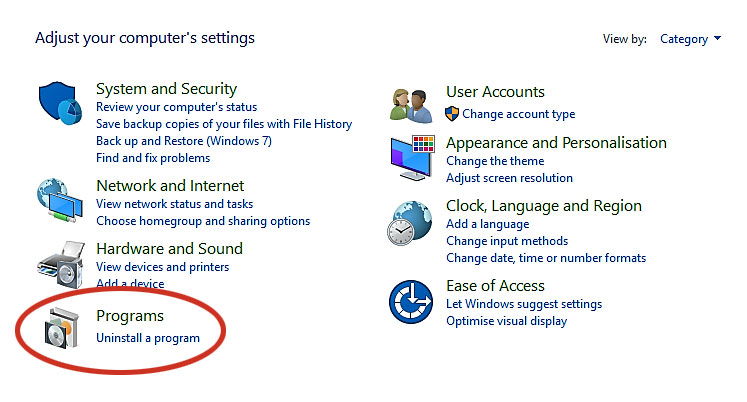
Hi, Brian, I think that I will wait until you come and service my computer. Could you make it some time next month please because my computer is a bit slower than I want it to be.
I have been looking for the de-frag option but it seems to have disappeared.
Hi Barrie, I will check my diary and contact you with dates and times for a computer service.
When it comes to defrag, you will find that Windows 10 is automatically doing this for you.
If you type “defrag” in the search bar (next to the start button) then click on “Defragment and Optimise Drives”, a window will open giving you ‘last run’ and ‘current status’ information.